I use an Asus
RT-N66U wireless router in my home network, and recently got the new RT-AC66U
wireless router to try out. My current network is reasonably sized and has a
mix of wireless and wired clients numbering around 30 devices which use ‘b’,
‘g’ or ‘n’. It’s an ADSL internet connection handled by a Netgear DG834G set to
modem mode, which connects to the router via the WAN port. I’ve been using the
RT-N66U for around 4 months now, and despite some initial problems with the
firmware, it performs pretty well on our home network. Looking at the new AC
version, it does the same as the older router, with a few notable additions:
- Multiple HD streaming over wireless.
- High speed 1.3Gbps + 450 Mbps (Asus quotes 3 x faster than 802.11n).
- AiCloud for accessing your files on the go (using a new App on Google Play and iTunes).
This is a 5th gen
dual-band Wi-Fi router, and its quoted speed can reach 1.75Gbps, utilising the
Broadcom 802.11ac Wi-Fi controller and by working in both the 2.4GHz and 5GHz
frequency ranges simultaneously. The 5GHz band supports up to 1.3Gbps,
exceeding current Gigabit wired transmission speeds and is 3X faster than
802.11n. The router should offer good multi-tasking & very fast streaming –
it also uses Asus’s AiRadar which is meant to intelligently strengthen wireless
connections to connected devices which should offer better performance.
A little bit about the AC standard
IEEE 802.11ac is a
wireless networking standard of 802.11, which is currently under development,
providing high-throughput wireless local area networks on the 5 GHz band.
Standard finalisation is anticipated in late 2012, with final 802.11 Working
Group approval in late 2013. In theory this specification will enable
multi-station WLAN throughput of at least 1 gigabit per second and a maximum
single link throughput of at least 500 megabits per second (500 Mbit/s) –
thanks WiKi ! Unfortunately I don’t have any ‘ac’ kit, so won’t be able to test
this function, although there are other reviews out there where people have
connected two of these routers together wirelessly to test it out.
What’s in the box
- The router itself – same size and looks pretty much identical to the RT-N66U (although the Asus logo is gold).
- 3 x wireless antennas.
- Cat5E Ethernet cable.
- Power adapter.
- Vertical stand.
- Quick start guide.
- Utilities CD.
Packaging itself
is smaller than the RT-N66U, and highlights that this router is running the AC
standard and can provide multiple HD streaming over wireless. It also shows
support for Windows 7 and Mac OSX.
Initial Set-Up
Initial set-up was
pretty painless, and was just a case of connecting the WAN port to my modem and
one of the Ethernet ports to my laptop (I decided to complete initial set-up
this way rather than connect immediately to my home network). The Asus website
for this router has a video showing how quick set-up can be, and it’s not far
off, with the router being connected to the internet and running in around 30
seconds.
However, as I use
Mac’s mainly in my house the first thing that I found was that the install CD
supplied doesn’t support OSX at all, so I had to revert to web access using
Safari. No problem though, and the router was accessed using 192.168.1.1 (same
as the RT-N66U). On first connection the device takes you through the Internet
connection set-up (ADSL in my case), and wireless network set-up. Once all this
is up and running you get to the main page. You can also re-run the internet
set-up at any time using the Quick Internet Setup button on the web interface.
Exploring the Utilities Disc (Windows only)
I thought I’d see
what I’m missing on the supplied CD, so loaded it onto my Windows 7 PC (an Asus
eeeBox running Win 7 32-Bit). The CD auto runs and presents you with a menu.
Selecting the
set-up wizard installs a driver on the PC (not sure why ?), and then goes
through the same set-up as I did previously when using the MacBook and the Web
interface.
Other items on the
disc are:
- Router Utilities
- Firmware restore
- Device discovery
- Printer set-up
- User manual
Disappointing that
all the above items aren’t available to Mac users, as they are useful –
especially the FW restore and initial device discovery. Printer isn’t a problem
as that can be done from the web interface, and the user manual is just a PDF.
Initial Use
The router came to
me with Firmware version 3.0.0.4.140, and I found this to be problematic in
that the client list didn’t work properly, enabling DNLA server crashed the
router, and access to Samba shares was unreliable. Checking the Asus support
site a FW update was available, so the router is now running 3.0.0.4.164. This
is the installed version for the rest of this review, and seems to be pretty
stable in use.
The web interface
is very well laid out and response is pretty quick across either a wired or
wireless network (though I must say I found the web interface to work faster
using Safari when compared to IE9 – this may be down to the speed of the
computer being used of course).
Running through General screens
Network
Map
This screen comes up every time you login to the router. It shows the status of the Internet connection, Wi-Fi security, connected clients and USB devices connected (max of 2). Depending on which of the 4 items chosen, the right hand portion of the screen displays the status.
The Wi-Fi status
screen allows you to alter the basic configuration of the 2.4 and 5Ghz
connections, which is handy if you don’t want to delve into the Advanced
Wireless settings.
The clients status
list shows all connected devices by MAC and IP address (although some MAC’s are
replaced with device names where this is supported). A good feature would be if
Asus added the ability to name specific clients rather than most of the list
showing MAC’s. There’s also an issue with this listing as it doesn’t seem to
refresh/update properly – devices can be listed more than once but have
different IP addresses. Asus are aware of this, so I expect it will be
addressed in a future FW update. It doesn’t effect operation though, and you
can check the live IP adresses in the DHCP listing under ‘Advanced Settings’.
The USB tab shows
details of the connected device (available and total space), and has shortcuts
to go to the media server, AiDisk Wizard and to remove the disc. I connected up
a 30GB portable 2.5” HDD, and it works really well. The USB disk is powered
over the USB cable from the router without any problems.
Guest
Network
This is a handy function, and one that I’ve used whenever we have folks over visiting. You can configure up to 6 guest network connections (3 x 2.4GHz and 3 x 5GHz) – these can remain available for less than 24 hours at a time. Each of the guest networks can be named and can have authentication or not (I chose not to for my guests). What’s also really useful is that the guest networks can be configured to access only the Internet or the Internet plus your home network (intranet).
Traffic
Manager
This screen has
two tabs – one for QoS (Quality of Service) and the other for Traffic Monitor.
QoS allows you to
prioritise specific network applications, and has a default ‘auto’ mode that
will prioritise online gaming and web surfing, or you can configure user
defined QoS rules. I need to play with this function some more before reporting
on it, and will do this in a future update.
Traffic Monitor
shows the reception and transmission data rates for Internet, Wired, and both
Wireless networks (2.4GHz and 5GHz). This can be shown in real time, last 24
hours or daily. It’s a useful tool that allows you to review what network and Internet
activity is going on, but doesn’t allow you to interrogate by network client
IP.
Parental
Control
This is useful for
folks that have kids ! If your kids are anything like mine, they’d stay hooked
up to the Internet 24/7, which not only eats up bandwidth and data allowance,
but stops them getting out & about ! Parental control allows you to define
time limits for individual network clients, however the system works by
filtering by IP address which is a little odd as I would have expected it to
work using devices unique MAC. Once enabled, device IP is selected from a drop
down list, so a client needs to be already connected, or have a pre-defined IP
address on the router. This is another feature that I need to experiment a bit
more with, and will post an update soon.
USB
Application
This screen has 5
choices:
- AiDisk - share files through the Internet
- Servers Center - set up UPnP, iTunes server, FTP, and Samba shares (see photo)
- Network Printer Server - configure a printer
- 3G/WiMax - back-up 3G access should the WAN port disconnect
- Download Master - installs tools for Bit Torrent download
AiDisk
To use this
service, the router’s FTP server and file sharing configurations need to be
set-up. These can be accessed from the AiDisk screen shortcuts, or from the
main USB Application screen.
Servers
Center
There 4 tabs to
choose from on this screen. The first allows you to turn on/off both DNLA and
iTunes media servers. I don’t have any DNLA compliant devices but the iTunes
server works – however it only serves non-protected music files, no video.
Although this is likely due to a rights issue with Apple, it does make the
iTunes media server of limited value. The files ‘served’ are the ones contained
on the USB device connected directly to the router (so the same as AiDisk).
The second tab
allows you to set up the Samba share/Cloud Disc – the connected USB drive in
other words. The screen allows you to add users, set up passwords, shares, and
access privileges. You can also search through the connected USB device folders
and set specific access rights if required. This seems to work well, although
you must format the USB drive as FAT 16 or 32 for it to work. I tried OSX
Journaled, and the drive wasn’t even detected ! So once more a Windows machine
is needed. A useful update would be for Asus to provide a USB disk format function
from the router itself, which could allow the use of EXT2 or 3.
The third tab
deals with FTP sharing of the USB drive contents over both LAN and the
Internet. Once FTP is enabled on this screen, and user shares set up (also on
this screen), the USB drive contents can then be accessed by navigating to ftp://192.168.1.1. Searching the folders appears to be very
quick using my Mac, however I found the connection unstable, lasting only a few
seconds. Music and movie files wouldn’t play – most likely another FW issue
that will be addressed in the future.
In order to share
files over the Internet, the Asus DDNS (Dynamic Domain Name Service) also needs
to be set-up. This is a service that Asus provide free of charge, and allows
network clients to connect to the router even if the WAN is using a dynamic
public IP address, by registering the router through an Asus hostname (e.g.
xxx.asuscomm.com, where xxx is your chosen hostname). This is accessed in the
Advanced WAN settings, and registration work pretty easily. The file shares and
users set for LAN FTP access are also used for Internet FTP access. Access to
your files across the Internet is done by typing ftp://xxx.asuscomm.com into your browser, where xxx is your
chosen registered hostname. Although this connected ok for me, I had the same
issue as I had with the LAN FTP with disconnection after only a few seconds. I
thought it could be an OSX issue, so I tested with a Windows machine too, but
the problem was still there.
The fourth and
last tab deals with miscellaneous settings, where USB disk max users, device
name, workgroup and language can be set-up.
Network
Printer Server
I never tested
this function as I already have a networked printer over Ethernet. However
there is an ‘EZ’ connection method for Windows and LPR (Line Printer Remote)
method for both Windows and Mac OS. This should work ok, although I have had issues
in the past using LPR as it can sometimes be choosy with the printers it works
with. Asus have an FAQ, which is pretty self explanatory, and uses an HP
Deskjet 3000 J310 as an example.
3G/WiMax
I never tested
this function either as we don’t get a 3G signal at my house. The facility is
handy though as it allows you to attach a 3G modem/dongle to the USB port, and
if the WAN disconnects, 3G will automatically take over. Again Asus have some
FAQ’s that cover the supported modem models.
Download
Master
The link on the
page allows you to install the tools to the connected USB disc – note that it
needs at least 1GB of free space to install. Once installed you are presented
with some FAQ’s and a tutorial video.
Download Master is
effectively a Bit Torrent client that allows you to upload and download files without
having to leave a computer switched on – the connected USB disc provides the
storage space. The link to the Asus video shows this better than I can !
Unfortunately I
had issues with this too. Download Master installed fine, however whenever I tried
to use it from the link on the router I get an error saying that it can’t
connect to port 8080 (had the same issue on my Windows machine). There is a
link to download a tool, however this is Windows only (again !), but this
doesn’t resolve the problem.
AiCloud
AiCloud offers an App
for iOS and Android devices that turns the RT-AC66U into a personal cloud
server, with apparently easy connectivity to Windows PC, Mac, Linux machines,
and all USB storage devices. Each account can sync with other AiCloud clients
and public cloud products directly. All your content, files, and data can be
accessed, synced, shared, and managed from almost any device – smartphones to
desktops – wherever and whenever you’re online. A bit like Dropbox, but with
the convenience of being able to use your own USB devices as you please (and
associated volume size). Unfortunately at the time of writing, AiCloud is not
yet available. When you navigate to this screen there’s a holding statement,
and a link to the Asus North American Facebook page.
Advanced Settings Screens
There are 8
sections here, all with multiple tabs on each.
Wireless
This provides much
more settings than the General Wireless tab. As well as general set-up you can
access WPS set-up (if you’re network clients support it), bridge mode, wireless
MAC filter (basic allow/deny), radius server, and professional, which allows a
number of detailed settings including timed access.
LAN
The router IP and
subnet can be set, as well as domain name and IP pool range. The router can be
set as DHCP server (or not) and up to 32 manually assigned IP’s can be set for
the network – handy if you have NAS drives, printers, and using parental
control on your LAN and you want to assure the same IP address at all times.
There’s also a static route function to allow additional routers to be
connected to the LAN and share the Internet connection; IPTV (not available to
me); and switch control, which includes Jumbo Frames.
WAN
Tabs here for
Internet connection. Port trigger, port forwarding, DMZ, DDNS and NAT pass
through. With the exception of Internet and DMZ, I left these settings at
default.
IPv6
As you’d expect,
the router supports the newer IPv6, however this also needs to be supported by
your ISP
VPN Server
Allows you to
access your home network at anytime using an Internet connection. Connection to
the router is either through the routers WAN static IP (if you have one) or
through the hostname set-up in DDNS.
Firewall
There are a few
options here. General enables the firewall and DOS protection functions mainly;
there’s a URL filter to specifically block sites; a key word filter to block
specific key words; and Networks Services Filter which allows specific port
services to be blocked or allowed. I’ve left all settings in this section at
default for now, and everything works, including the 2 femtocells on my LAN
(Vodafone Sure Signal).
Administration
The router can be
set up in wireless router mode (default), media bridge (handy if you have 2 AC
devices !), and access point mode. There are also other basic settings such as
time, firmware and settings save/restore available here.
System
Log
The last set of
tabs show general log, DHCP leases, wireless log, port forwarding and routing
table.
File Transfer Performance
This is important
in any network, and with more and more devices becoming connected these days,
it’s important that the router is not a bottleneck. In order to get an idea of
how well the wired and wireless data transfer performs I’ve used AJA.
Wired
The first set of
results shows read/write performance to an Asus NAS-M25 drive on my wired
network. This has 2 x Western Digital Red HDD’s installed, running in RAID
Striped mode. As can be seen, the performance is pretty acceptable, and is
without Jumbo Frames being enabled.
The second set of
results shows the same test running to the connected USB drive on the router.
Performance is well down compared to the NAS, which I guess I expected, however
I was surprised that the read speed was lower than write.
Wireless
For the wireless
read/write tests I used a 2011 MacBook Pro notebook, which has a dual band
wireless b/g/n card fitted.
Using
2.4GHz Band
Once again the
first set of results show read/write to the NAS drive, and the second set shows
read/write to the router’s connected USB drive. The results here aren’t bad at
all using wireless ‘n’.
Using
5GHz Band
First data set is
for NAS transfer, and the second for the router USB drive. I was quite
surprised by these results as I expected performance using 5GHz ‘n’ to be much
better than the 2.4GHz band, given that there should be far less interference.
The results above don’t show this, with the only improvement being in the read
speed to the NAS drive.
Video
Streaming
All these numbers
are well and good but I also thought it would be useful to show how the router
copes with multiple video streams over Wi-Fi, as this is a highlighted feature
for this device, and one that’s most likely to have the greatest impact in a
home network. To do the test I connected a number of devices to the router and
streamed video from my Asus NAS drive, using iTunes as the server (also on my
LAN, as the router iTunes server doesn’t support video). Tests have been
completed using 2.4GHz and 5GHz using the following devices:
- Apple TV (version 2) connected on 5GHz
- MacBook Pro connected on 5GHz
- iPad (version 1) connected on 5GHz
- iPad (new version 3) connected on 5GHz
- iPhone 4S connected on 2.4GHz
Note that the
iPhone had to connect on 2.4GHz, as it doesn’t have dual band. All 5 devices
are using wireless ‘n’. Each device was connected to the router’s wireless
network and video playback started on each.
I also wanted to
do the same test using the attached USB drive, however as I was unable to play
video on an iOS device directly I was a bit limited. I did play 2 different
movie files simultaneously on my laptop though, and this didn’t present any
problems.
To show the video
streaming, I thought a video would be more effective.
As the video
shows, multiple video streams over wireless worked well and none of the devices
suffered any ‘stuttering’. Even the streaming from the USB drive worked well,
although my test was a bit limited. The screen grab below gives an idea of the
data throughput on wireless while streaming video.
Summary
I’ve had the
router running on my home network for about 2 weeks now, with the device
running 24/7 for the last 7 days (last FW update). Apart from the specific
issues and limitations noted earlier, the device has run well for me, providing
what I need from a router. Wired performance is great, and I have sufficient
admin monitoring and control over network clients. Added features such as
parental control, guest access and traffic monitoring & management are all
excellent features, and part of the reason that I bought the N66 before getting
the AC66.
Wireless
performance is also good, and provides better coverage when compared to my
Apple Airport Extreme (dual band model). The AC66 manages to reach 90% of my
home, whereas the Apple device manages about 50% reliably. Wireless throughput
is also particularly good, even in my ‘non-ac’ system. I'm going to do some more tests on wireless using inSSIDer, which has recently been released for the Mac.
The additional
functions provided by the USB applications are good (although I found some to
be unreliable), however these are not things that I will tend to use much. That
said, if the iTunes server was upgraded to handle video and serve files from
another LAN location, then that would be something I’d use – much better than
having to leave a Mac Mini running 24/7 on my LAN.
Firmware maturity
is something that the AC66 does not have – a fact that’s borne out by some of
my problems, as well as the queries currently on the Asus forums. What I would
say though is that Asus are good at listening to feedback and are always
improving the FW. This is a brand new device, so I think it’s inevitable there
will be teething problems.
So should you buy
this router over the slightly older N66 ? There’s not much in it price wise, so
I would recommend the AC over the N, simply because the AC does everything the
N does, but has the newer AC standard built in, faster wireless capability and
will have AiCloud when it launches (not sure if the N will get this via a FW
update). The FW may be getting updated regularly at present, but as I hope my
review shows, the router performs well on a home network for everyday use.
This is the first
tech review that I’ve posted online, so apologies in advance if I’ve not
covered as many bases as you may like. However I’d welcome any feedback, and if
there are specific tests/checks that I can do, let me know (I will post an
addendum for QoS and Parental Control). In the meantime, the link below will
take you to the official Asus site for the AC66.















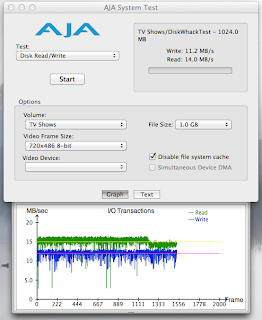




how do you go about giving everything a different ip address ,all i,m getting is ip address conflicts so i cant use as internent off and on every few seconds ,modem is fine if i connect straight to computer as soon as i add the router to the modem ip address conflict
ReplyDeleteHi,
DeleteTo set aside IP's for specific devices, go to Advanced/LAN, then click the DHCP tab. You then need to enable 'manually set IP's' - note you can set a max of 32. You can then assign IP's to specific MAC addresses, and name the devices too.
For the modem issue, what are you using ? It sounds like the modem is trying to set up it's own IP range and is acting as a DHCP server - you'll get conflicts if the modem and the router are both trying to do this. Set the modem up for modem only mode.
Andy
Thank you for some other informative website. The place else may just I get that kind of information written in such a perfect method? I have a venture that I am simply now running on, and I’ve been at the glance out for such info.netgear ac1600 review
DeleteHow do you assign names to the devices in Advanced>LAN>DHCP? I only see a MAC address and IP address field.
ReplyDeleteWhat Firmware version are you running ? I've currently got 220 on mine, which isn't the latest but is pretty stable. I put the slightly modified (improved) Merlin version on and it adds the ability to name reserved IP addresses (can't remember if the original Asus FW does that).
DeleteHead over to http://www.lostrealm.ca/tower/node/80
Andy
Is this device easy to set up bridging?
ReplyDeleteWill it be any easier or will there be any benefits if I have two identical AC66U routers?
Or will it be just as effective using another brand\model router? (with the exception that my other router is 'n' not 'ac')
cheers, great review.
Hi Sam,
DeleteYes, it's easy to set up the AC66U in bridge mode - there's a web admin page that lets you select standard router, access point, or media bridge. There's less functionality in bridge, as you'd expect (it no longer does AiCloud for example). I've not tried media bridge mode myself, but if you have 2 AC units bridged, you should be able to get the full AC wireless speeds - there are some tests on the internet showing this. You can do the same thing I believe with the AC and say the RT-N66U, but you won't get the mega wireless throughput.
Access Point mode works fine (currently running mine in this) and have it connected to my wired LAN to broadcast wireless at the other end of my house.
Cheers,
Andy
Hi Andy. I have had the RT-AC66U for a few months now, and I have been trying to utilize some of its extended features, one being "Smart Access". This feature learns the local network and will perform WOL on PCs that are attempting to be accessed. Well, I setup a PC as a storage server, and configured it to react to WOL, which works fine. I enabled "Smart Access" on the router, and sure enough, the router wakes the PC when I try to access a shared folder on it. The problem is that the router keeps waking the PC even when I'm NOT trying to access it. The way I tested this was to only have the storage PC connected to the router, and every minute or two, the router would trigger a WOL. When I turn "Smart Access" OFF, then the PC stays OFF. I wrote an email to ASUS explaining this issue, and this was their response:
ReplyDelete"where are you finding smart access?"
Firmware is 3.0.0.4.270.
If you have any insight that would be great. Thanks!
Len
Hi Len,
DeleteMust say I've not used the WOL feature on the AC66U, however it sounds to me that the router is routinely pinging your PC and so waking it each time.
I see you're on FW x.270, is this the official Asus FW, or are you running Merlin's custom FW ? If you're not on Merlin's, then check it out at:
http://www.lostrealm.ca/tower/node/131
Merlin's also really good at providing advice and feedback.
Cheers,
Andy
Hi Andy,
DeleteI have the AC66U w/FW270 for a couple of days now and can not get my macbook pro (Lion OSX 10.7)to conenct to the LAN (Self Assigned IP). All of the PCs on my network are up and running just fine. What am I missing?
LE
Hi LE,
DeleteThat seems a bit strange. When you say that the Mac has a self assigning IP d you mean that it's set with a static IP (set in System Prefs) or is it allowing the Asus router to assign the IP (by DHCP) ? Do you get the same problem when you plug the Mac in using Ethernet rather than WiFi ?
As I said in previous posts, I've found the Merlin FW very good for these devices - he regularly updates the FW files on his site. The latest & archive files for this device are here:
http://www.mediafire.com/asuswrt-merlin/#lt9d2blv8a9uh
Let me know if you need any further help.
Andy
Hi Andy, thanks for all your efforts here. I have a quick question. Will this device (Asus RT-AC66U) support bridge mode with a non Asus RT-AC66U device? I need to use it to connect to an AP at campgroud, then bridge the same network segment to a wired port. From the wired port I'll connect an airport express in NAT mode this creating my own secure network for airplay devices and browsing. Yes, I'll incur a double NAT but for my purposes that should be ok. I like the Asus RT-AC66U because of the detachable antennas and the fact that it's dual band and future proofed with the AC standard. I just can't find any supporting documentation stating that bridge mode is possible with a generic AP on the WAN side.
ReplyDeleteThanks!
Greg
actually I see you have already addressed the question somewhat. Feel free not to answer further.
ReplyDeleteIn Network Services filter section, I have:
ReplyDeleteEnable: YES
Filter: Black list
Source IP: 192.168.1.100
Port Range: blank
Destination IP: blank
Port Range: 80
Protocol: TCP
It's suppose to block internet for IP : 192.168.1.100 right?
It's doesn't works...computer bypass it...is it possible, there's a bug somewhere?
I did an upgrade of firmware and reboot device, no success...
Hi,
DeleteApologies, I thought I'd answered you a while back !
Have you tried setting the rule up for UDP as well as TCP ? Could be that your PC is using simple traffic mode.
Andy
Does this router's NAS support Time Machine through the USB 2.0 port?
ReplyDeleteHi,
DeleteI don't think it does support TM through the USB port at the back using the asus firmware. It may do with the Merlin build, though I haven't tried it. Have a look at http://www.lostrealm.ca/tower/node/79
Andy
Hi Andy
ReplyDeleteI wonder if you can help with some setup issues I'm having? On my previous router, I was able to have a range of external static IPs simultaneously as having DHCP assigned internal IPs, allowing a set number of devices to always have external IPs but other devices to come and go with internal IPs. I've tried replicating that set up on my ASUS N55U but I can either get my range of external IPs (not enough for all the devices that need access) or DHCP access.
Any tips on how to assign the static external IP range and still allow most devices access via DHCP?
Thanks
Catherine
(hope I've explained that ok!)
Hi Cat,
DeleteI too have a small subnet of external IP addresses for things that I host from home (eg CCTV, baby cam, etc), as well as a 'main IP' address that everything else is NAT'ed behind - sounds similar to your setup.
Did you ever get this to work with the ASUS, as I'm considering purchasing one of these.
Thanks
Alan
Alan/Cat,
DeleteI've raised your query with Asus, so will hopefully have an answer for you shortly.
Thanks,
Andy
Cat/Alan,
DeleteI heard back from Asus this morning and they have said that the router with it's current FW/SW does not support assignment of external static IP for a number of clients behind the router. Not sure if this is something they may do in the future though (guess it would depend how many people wanted the functionality).
Can you get this support with a 3rd party FW such as Tomato ?
Andy
Hi Cat,
ReplyDeleteApologies for not getting back to you sooner on this. I'm not sure if I'm fully understanding what you're wanting to do here - sorry. Looking at the router setup screens, LAN/Route should allow you to set up routing to other devices but still share the internet connection. You can also assign static IP's for up to 32 devices on LAN/DHCP-Server (though make sure you enable the feature on that page first).
Let me know if that's any hep (though I doubt it !).
Andy
woow. i never thought a network device designed for home users would allow such advanced features. i am a network engineer and definitely buying one these. Your setup is almost identical to mine. can you stream music via the apple tv to the stereo speakers ?
ReplyDeleteHi Ozgur,
DeleteI have quite a few ATV's on my network and we stream music and video to them using Airplay - I don't think the router makes any difference to this, other than ensuring the ATV's have a valid IP address etc. I have music from one of my ATV's going to external speakers using an AV amp (and the HDMI out from the ATV). This is the set-up shown in the movie streaming video. If it's music streaming you're after though, (and Apple kit) then an Airport Express is a better option.
Hope that helps ?
Andy
yeah that helps alot. i think i am gonna buy an airport express too..btw i found out that my isp doesnt allow bridge mode on the router for some reason. i guess i am gonna have to rely on their router for dhcp nat etc . too bad cause i probably wont be able to use some cool features of this asus router.
DeleteThat's too bad - which ISP are you with (are you in the UK ?). Is it the hardware that's the limitation, or does you're ISP supply tour modem/router and ties you to it ?
DeleteAndy
my isp forces me to use their modem/router. they have a custom firmware which doesnt allow advanced configurations. its a fiber optic connection. anyways i had no choice but to use it as a back to back router which is not bad at all
Deletewhat about ftp encryption on the asus ac66u router. is there any?
ReplyDeleteHi,
DeleteI've only 'ftp'd' back through the router to my home LAN using Asus AiCloud, which worked fine what what I need to do (see other post).
However a quick Google threw up the following post that might be of help:
http://www.tomshardware.com/answers/id-1785490/set-secure-encrypted-ftp-server.html
Cheers,
Andy
Hi Andy,
ReplyDeleteI write from Spain. I have an internet connection speed 100mb 10mb downstream and upstream. Now I want to buy a router neutral for my modem (Netgear CG3100d). I have doubt whether to buy an Airport Extreme 6th generation or Asus Rt-AC66u. What is your advice? At home I have a MacBookPro, an Ipad, an Ipod, an Iphone and HP. I have a house of 328 feet. I would have almost 100mb down in all rooms. -
Thank you very much. -
Ten cuidado acaso el modem quiere repartir IP por DHCP. Estoy viviendo una pesadilla intentando integrar un RT-AC66U y hace falta que mi ISP cambie mi modem a "modo puente" para que juegue limpio con la red interna. Suerte.
Deletewe have an Rt-AC66u and have filter some urls in the firewall setup, my questions is how can I excluded some ip (pc's) from that filter block? the Netgear router I had prior to this allowed ips to be excluded from the filtering. for instance we list items on ebay and I need to pc's to be able to access ebay but don't want the rest of the employees to shop for personal items on ebay while at work.
ReplyDeleteHi Dexter,
ReplyDeleteI haven't tried this, but looking through the admin screens I can see what you mean. Doesn't look like the simple firewall in the router will let you do what you need.
Did you find a work around already ?
Andy
Among the products listed on the site, which one is the best?
ReplyDeletehttps://buywirelessrouternow.com/best-wireless-router-for-home/
Thanks and I have a nifty supply: Whole House Renovation Cost Calculator zombie house renovation
ReplyDelete